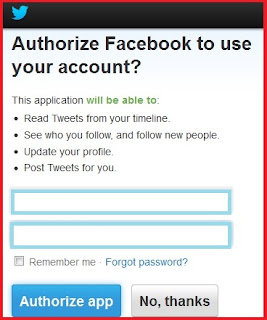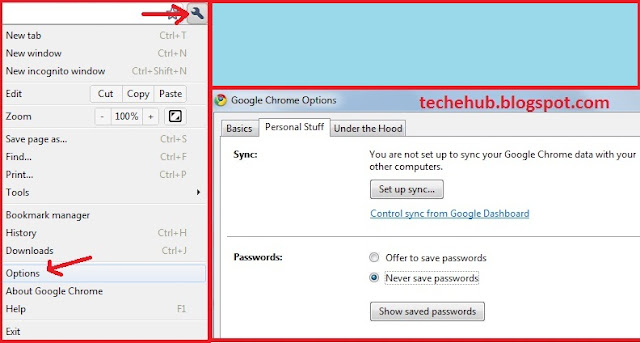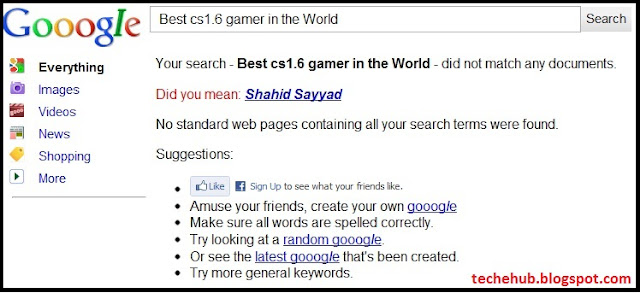You can now easily link your personal Facebook profile or page to your Twitter account, and publish your “public” status updates directly to Twitter. Save the hassle of logging into two websites just to update your current status. You can link your Twitter and Facebook accounts together and save heaps of time.
There are two ways to link Facebook and twitter
There are two ways to link Facebook and twitter
1) Connect your Facebook profile to twitter :
Update your Facebook status and it will also appear on your twitter profile.
2) Connect your twitter profile to Facebook :
How to connect your Facebook profile to twitter?Tweet from your twitter account and it will also appear on your Facebook profile.
1) Go to http://www.facebook.com/twitter
2) Choose your Facebook account(your personal profile or page) and then click “Link to Twitter”
3) Then it ask for username and password of your twitter account to authorize the connection.
4) Choose which items you’d like to send to Twitter, of course they’ll have to be marked as “Public” for them to be shared.
5) Here’s what a Tweet directly from a Facebook public status update looks like. The link goes right to the destination, rather than through Facebook.
6) There you have it, now you can easily and seamlessly send your public Facebook status stream to Twitter.How to Connect Twitter to Facebook:
1) Log in to Facebook and access the Twitter application by navigating to https://apps.facebook.com/twitter/
2) Click on “go to your twitter profile setting to start”
3) Log in to your twitter account, then it will redirect you to your profile page where in facebook section click on “post your tweets to facebook”.
4) Allow and authorize access for Twitter to Facebook.
5) Now every time you update your Twitter account, your Facebook status will update automatically.That's it. Done ! Please share your views in comment Box.