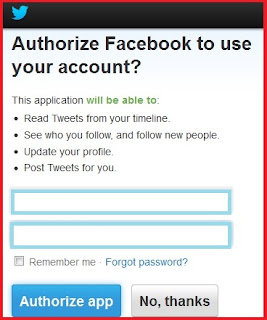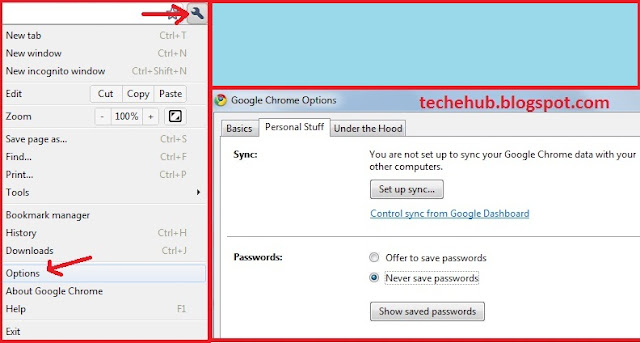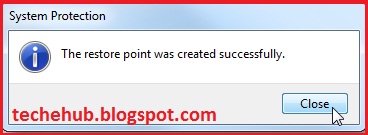We all know Facebook has feature that allows users to use emoticons (smileys) in chat. Nowadays Facebook users are also using smileys in comments. The use of emoticons or smileys in comments and chat is increasing day by day. To use Facebook emoticons or smileys, you must know the keyboard shortcuts for corresponding smiley. And as these keyboard shortcuts are pretty standard, new Facebook user might don't know much about keyboard shortcut for a particular smiley.
So we are sharing keyboard shortcuts for mostly used smileys here.
| Smiley | Name | Shortcut |
|---|---|---|
 | smile | :-) :) :] =) |
 | frown | :-( :( :[ =( |
 | gasp | :-O :O :-o :o |
 | wink | ;-) ;) |
 | curly lips | :3 |
 | grumpy | >:( >:-( |
 | glasses | 8-) 8) B-) B) |
 | devil | 3:) 3:-) |
| Thumbs Up | (Y) |
To use smile emoticons you have to type :-) or :). These are the few emoticons i have listed, to see full list of emoticons go to www.fbsmileys.com.
So use the emoticons to express your feelings. Also be careful because overuse of it will be annoying for others.
What do you think? Is this Facebook emoticons feature is good ? Please let us know what you think about Facebook emoticons. Share your views in commentBox. Thanks !